You can also add formula in the table
Table is unified object, rather than separate lines and text
Typical tables have Title, Column Headers, any number of rows of data
AutoCAD Table can link to external Excel files
You can extract data from AutoCAD objects to create a table
Create Table Style
Home tab > Annotation panel expand > Table StyleClick New, then input the New Style Name
Select Cell Style from the list, specify the Text Height
Changes to General tab, Select the Alignment from the list
Insert Table
Home tab > Annotation panel > TableSpecify the columns and rows, set the cell styles to be display
Position the table in the layout
A Text Editor ribbon appear for you to input the text with the format
Single-click on the cell, click and drag the diamond grip to Auto-Fill Cells
Insert Block in Cell
Click on the cellTable Cell tab > Insert panel > Block
Select the block from the list
Set the scale and rotation, block alignment
Insert Field in Cell
Click on the cellTable Cell tab > Insert panel > Field
Field category: Objects
Field name: Object
Click the Select Object button to select object
Select a single closed object
Property: Area
Format: Decimal
Command Line: Click the Quit option to end the insert field
Merge Cells
Select multiple cellsMerge Cells > Merge by Row
2 cells merge into one, input text and set the justification
Insert Formulas
Click the cellTable Cell tan > Insert panel > Formula - Sum
Click one corner to the other to select the cell range











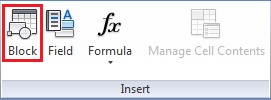






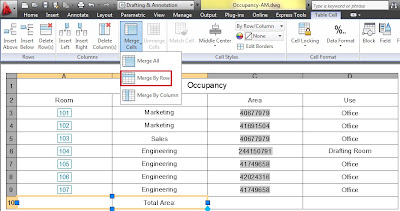



No comments:
Post a Comment